Samsung Pay
Samsung Pay is a secure and convenient payment solution that allows customers to make payments using their Samsung devices. By adding credit, debit, or loyalty cards to the Samsung Pay app, users can complete transactions with a tap on NFC-enabled terminals or even on older magnetic stripe terminals using MST (Magnetic Secure Transmission) technology.
Available in countries like the US, Canada, China (Transit only), Spain, UK, Singapore, Australia, Brazil, Russia, Malaysia, UAE, Sweden, Switzerland, Italy, and South Africa, Samsung Pay offers a seamless experience. It also includes multiple layers of security, such as tokenization and biometric authentication, making it a highly secure payment option.
Samsung Pay works only on supported Samsung devices. You can find the list of supported devices here
Prerequisites
Samsung Pay requires an Samsung Developer Account. You can Sign Up following this.
Create Samsung pay Web Online Payment Service
To create a new service, follow the steps below:
Go to My Projects > Service Management, then click
CREATE NEW SERVICE.
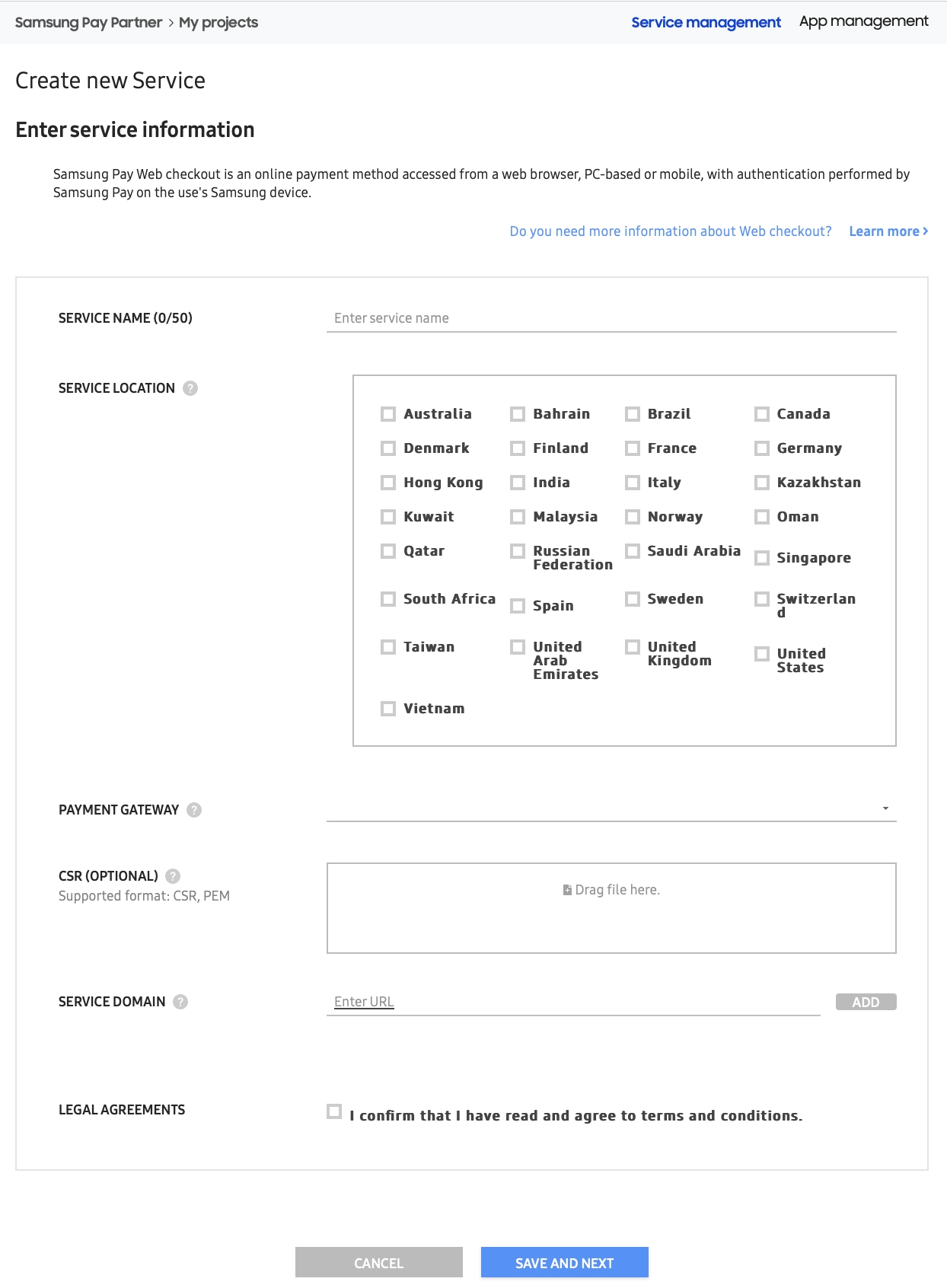
Enter the new
SERVICE NAME.Select your
SERVICE COUNTRY.Choose your
PAYMENT GATEWAYfrom the list of supported payment gateways.Upload the .csr file you received from your processor.
In the
SERVICE DOMAINfield, enter your merchant_domain and click theADDbutton. If there are multiple merchant domains, add them one after the other.Verify the details you've entered, check the
LEGAL AGREEMENTSbox, and clickSAVE AND NEXT.
Configuring Samsung Pay on Hyperswitch
To configure Samsung Pay on Hyperswitch, follow the steps below -
Log in to Hyperswitch dashboard
In the Connectors tab, select your processor
Under Payment Methods, click on Samsung Pay in the Wallet section.
Login to your Samsung Pay Developer account go to My Projects > Service management, and click on the service you would like to configure.
Copy the
SERVICE IDand configure it as theSamsung Pay Service Idon Hyperswitch dashboard.
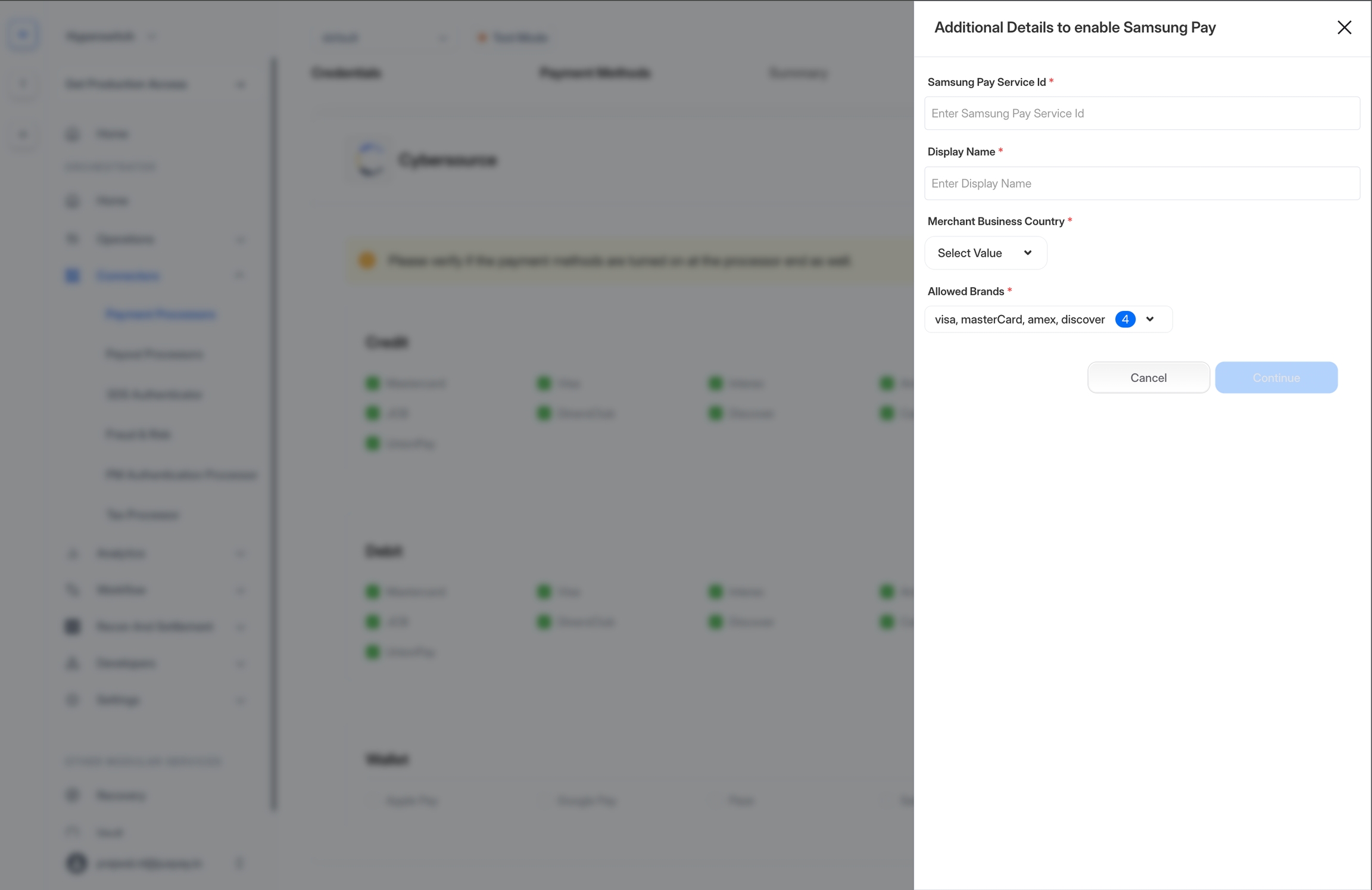
The
Display Nameshould be your merchant name, which you want to present to customers when they make a Samsung Pay payment on your platform.Select your business country
Select the card brands you want to allow customer to use when making Samsung Pay payments.
Make sure that the Samsung Pay service is in the Approved state before configuring it on the Hyperswitch dashboard. If it is not, the Samsung Pay button will not be displayed during the payment process.
Last updated
Was this helpful?

